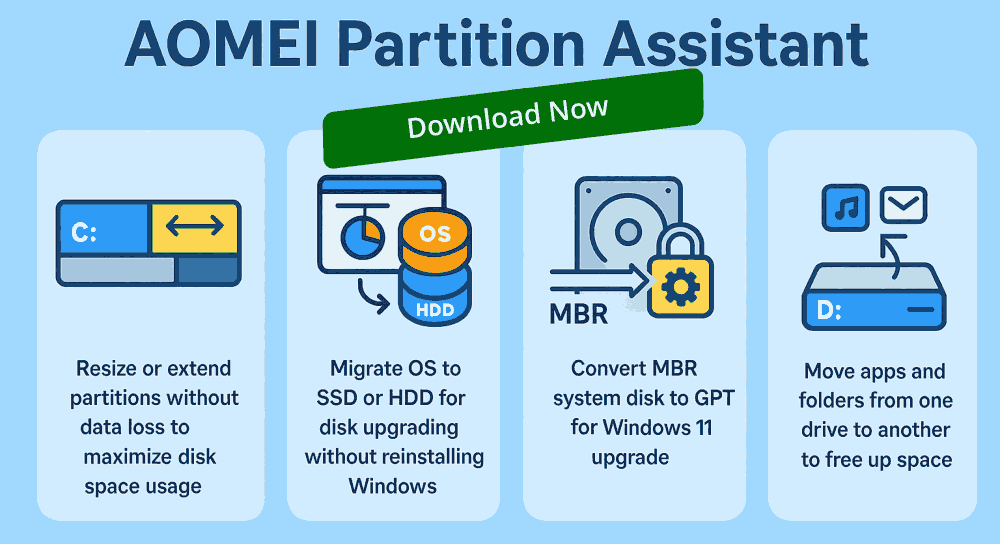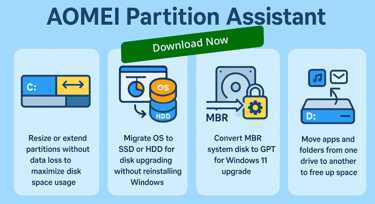AOMEI Partition Assistant
AOMEI Partition Assistant Software is a powerful Disk Management Tool offering seamless Partition Resizing, Partition Merging, and Partition Cloning without Data Loss. Its standout features include OS Migration to SSD/HDD, Dynamic Disk Management, and Conversion between MBR/GPT formats. With an intuitive interface and robust Recovery options, it’s ideal for Optimizing Windows systems and ensuring Safe, Flexible Storage Configurations.
Get AOMEI Partition Assistant - It is a versatile Disk Management tool designed to simplify complex Storage tasks. Its standout features include OS migration to SSD/HDD, Disk Cloning, and MBR/GPT Conversion, all Without any Data Loss. Users can easily Resize, Merge, Split, or Format Partitions through its intuitive interface. It also supports Dynamic Disk Management, Bootable Media Creation, and Partition Recovery, making it ideal for both beginners and IT professionals. Whether optimizing system performance or preparing drives for new installations, AOMEI delivers reliable, flexible control over disk configurations. Its blend of power and simplicity makes it a go-to solution for Windows disk management.
🧰 AOMEI Partition Assistant Software Features
A quick guide to using some of AOMEI Partition Assistant Software's most powerful features effectively:
1. Resize/Move Partition
Go to the main interface of AOMEI Partition Assistant Software, right-click the target partition.
Select Resize/Move, drag the slider to adjust size or move location.
Click Apply to execute.
2. Merge Partitions
Select one partition in AOMEI Partition Assistant, choose Merge Partitions.
Tick the adjacent partition to merge with.
Confirm and apply changes.
3. Clone Disk or Partition
Choose Disk Clone Wizard or Partition Clone Wizard in AOMEI Partition Assistant Software.
Select source and destination.
Choose sector-by-sector or intelligent clone.
Apply and reboot your PC if needed.
4. Migrate Operating System to SSD/HDD
Click Migrate OS to SSD/HDD Wizard in AOMEI Partition Assistant Software.
Select destination disk and configure partition layout.
Apply and restart to boot from the new drive.
5. Convert MBR/GPT
Right-click the disk AOMEI Partition Assistant, choose Convert to GPT/MBR.
Confirm and apply (no data loss).
6. Create/Delete/Format Partition
You can find a full walkthrough in AOMEI Partition Assistant Software official user manual (Download PDF) if you want to explore advanced options like partition alignment, serial number changes, or hidden partitions.
Right-click unallocated space or existing partition in AOMEI Partition Assistant Software.
Choose the desired action (Create, Delete, Format).
Follow prompts and apply.
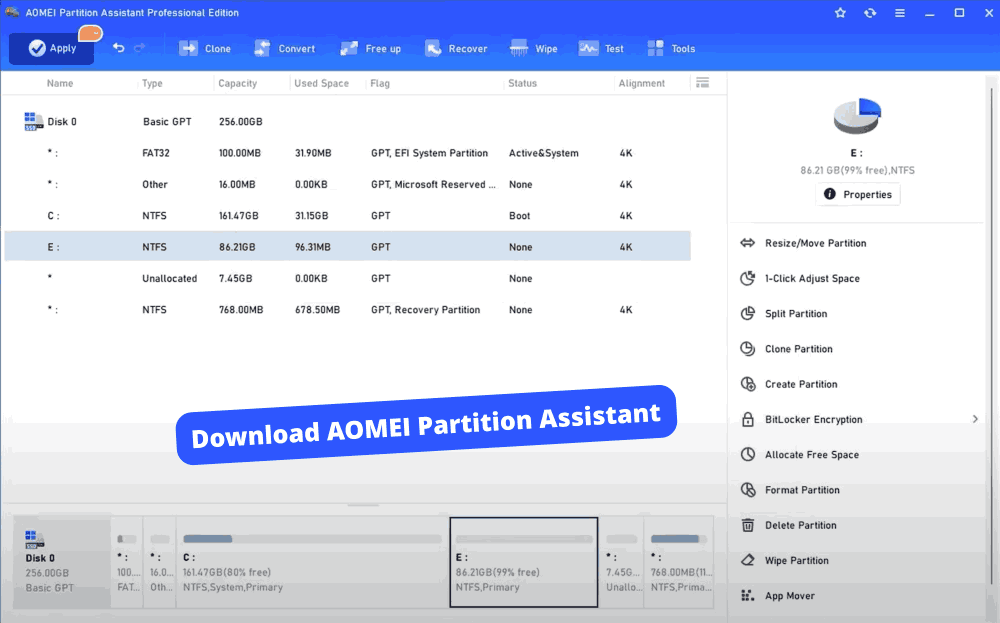
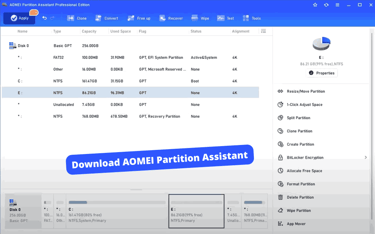
Get AOMEI Partition Assistant This simple to use software stands out as a reliable, user friendly solution for managing disk partitions with precision and ease. Its robust feature set, including OS migration, disk cloning, and MBR/GPT conversion—caters to both novices and professionals. The intuitive interface streamlines complex tasks like resizing, merging, and recovering partitions without data loss. Whether optimizing performance or preparing drives for new installations, AOMEI delivers consistent results with minimal risk. Its bootable media creation and dynamic disk support further enhance its versatility. Overall, it’s a smart investment for anyone seeking efficient, safe, and flexible disk management on Windows systems. Highly recommended for long-term use.
Cyber Security Threats
Malwarebytes Premium
Protect all your devices from all Malware and Viruses
© 2025. All rights reserved.